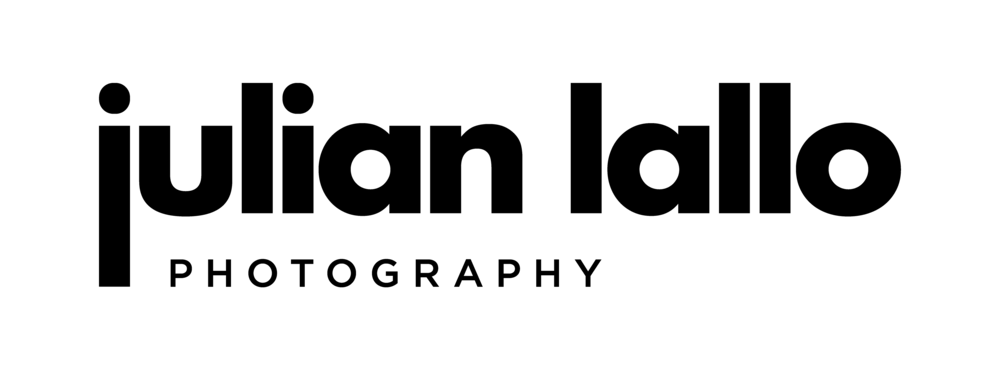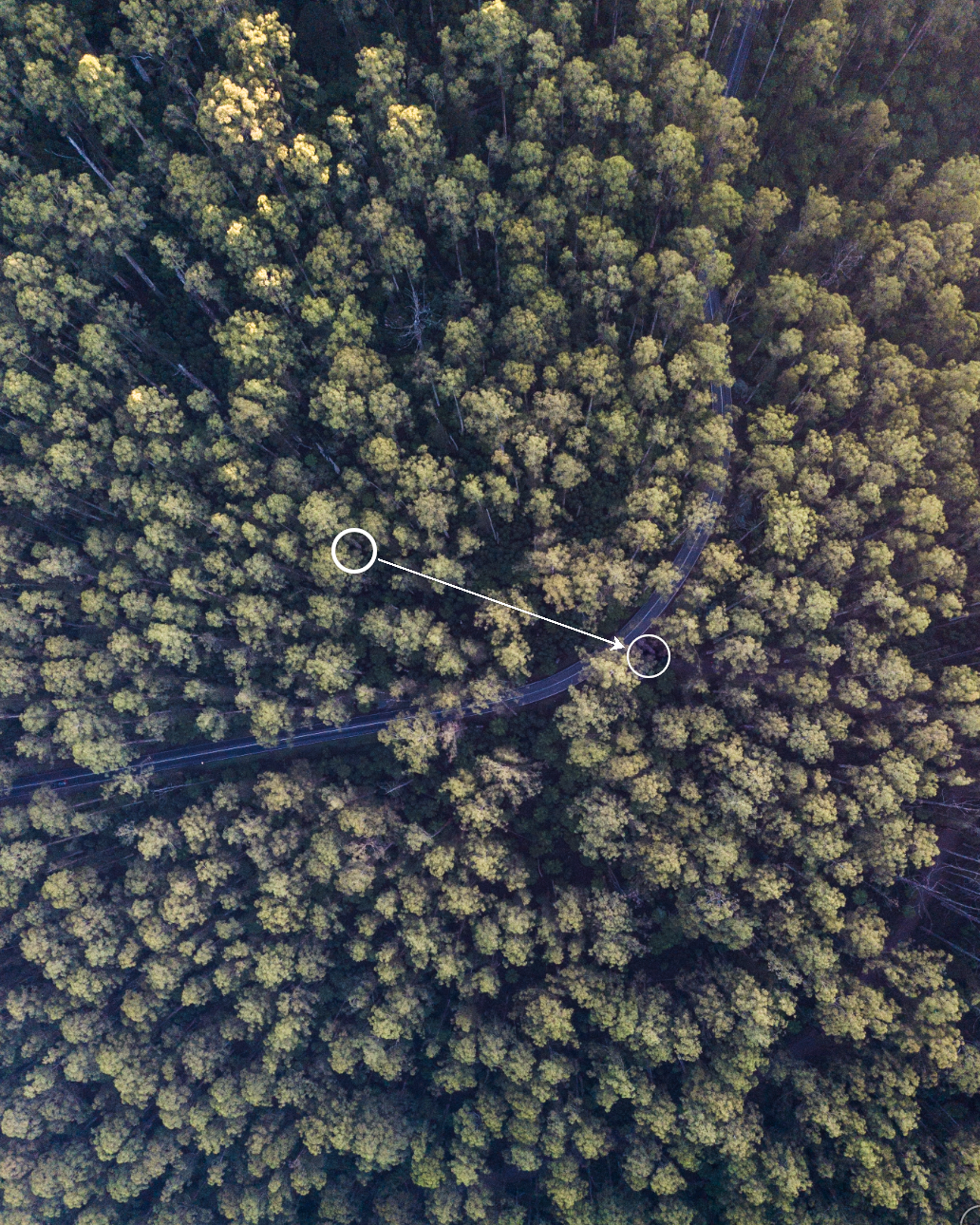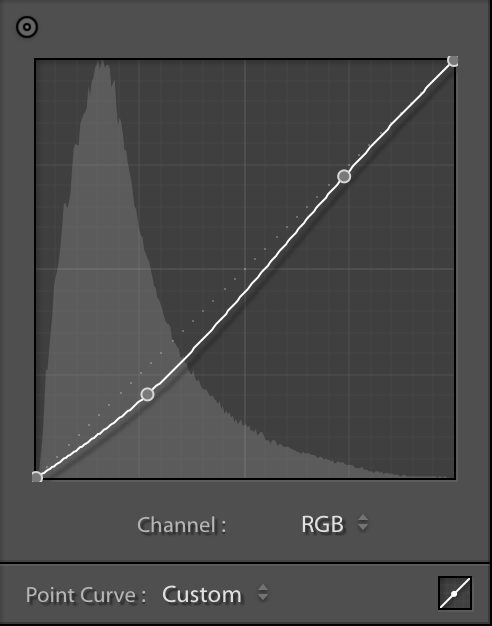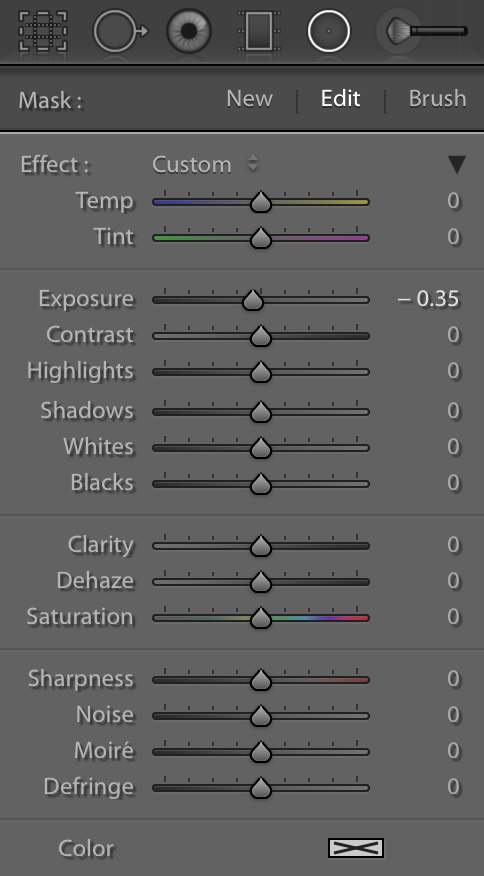In 1982 the world was first introduced to the New Balance, “Made in USA” 990. Now three decades on - and worn by supermodels and Dads alike - we are witness to the release of its 5th iteration, the 990v5.
The ethos behind New Balance’s “Made in USA”, is to continue a long line of tradition and quality, with the manufacturing of every pair of 990v5 taking place in one of their five New England factories.
A four stage process taking three hours, passing through thirty pairs of hands and using the combination of traditional techniques and modern technology is the story behind every pair.
And the result - a plush suede and mesh silhouette with leather accents, “Made in The USA” branded tongue and of course, the signature “N” appliquéd on the side. A slight twist on a now classic.
To coincide with the launch of the 990v5, one of Australia’s leading sneaker retailers, Hype DC, have travelled to the New Balance factory in Lawrence, MA - and produced the second instalment in the series of their short films “First.Film”. This episode tells the story of process, craftsmanship and people behind this iconic sneaker.
Thanks to Hype DC I was lucky enough to get my hands on an early pair of the 990v5 and it’s make and comfort have not disappointed.